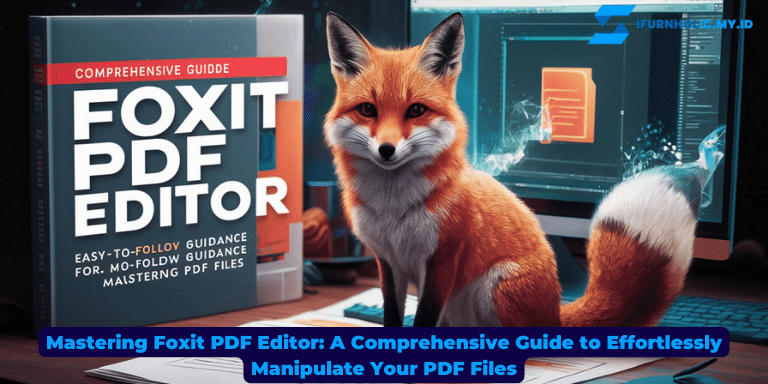In the digital age, the need for efficient and versatile PDF editing tools has become more crucial than ever. Among the myriad of options available, Foxit PDF Editor stands out as a powerful and user-friendly solution. Whether you’re a student, professional, or simply someone who frequently works with PDF files, this article will delve into the ins and outs of Foxit PDF Editor. From navigating its intuitive interface to unlocking its extensive editing features, we’ll guide you towards mastering the art of effortlessly manipulating your PDF files.
Exploring the Interface
When you first launch Foxit PDF Editor, you’ll be greeted with a clean and intuitive interface. The menu bar at the top provides easy access to a range of tools and features. The left sidebar displays a thumbnail view of your PDF document, allowing for quick navigation. The main editing area occupies the center, where you can view and make changes to your document.
The Ribbon
At the top of the interface, you’ll find the Ribbon, which is reminiscent of familiar office software. It houses various tabs, each containing a set of related tools. From basic editing functions like text selection and highlighting to more advanced features like form creation and OCR (Optical Character Recognition), the Ribbon offers a comprehensive array of options to cater to your specific needs.
Customization Options
One of the standout features of Foxit PDF Editor is its extensive customization options. You can personalize the interface by rearranging the tabs on the Ribbon, adding frequently used tools to the Quick Access Toolbar, and even setting custom keyboard shortcuts. This level of flexibility ensures that you can tailor the software to match your workflow and optimize your productivity.
Collaboration and Sharing
With the rise of remote work and collaborative projects, Foxit PDF Editor recognizes the importance of seamless collaboration and sharing. The software allows you to add comments, annotations, and markups to your PDF files, making it easy to share feedback and ideas with colleagues or clients. Additionally, you can protect sensitive information by applying password encryption or restricting access to specific users.
Mastering Editing Functions
When it comes to editing PDF files, Foxit PDF Editor offers a wide range of powerful tools that enable you to make precise modifications. Here are some key editing functions you can utilize:
Text Editing
With Foxit PDF Editor, modifying text within your PDF documents is a breeze. You can easily add, delete, or modify text and adjust font styles, sizes, and colors. The software ensures that the formatting remains intact, so your edited text seamlessly blends with the rest of the document.
Image Manipulation
Need to make changes to images within your PDF? Foxit PDF Editor allows you to resize, crop, rotate, and replace images effortlessly. Whether it’s updating product images in a catalog or adding visuals to a presentation, this feature empowers you to create visually appealing and professional-looking PDF files.
Page Management
Managing pages in a PDF document is made simple with Foxit PDF Editor. You can reorder pages, insert new pages, or delete unnecessary ones. This functionality is particularly useful when merging multiple PDF files or when you need to rearrange the sequence of pages in a report or manual.
Form Creation and Fillable Fields
Creating forms and adding fillable fields is a breeze with Foxit PDF Editor. You can design custom forms, add checkboxes, radio buttons, dropdown menus, and more. This makes it easy to create interactive forms for surveys, applications, or any other document requiring user input.
Advanced Features
Aside from the essential editing functions, Foxit PDF Editor also offers advanced features such as OCR (Optical Character Recognition) and redaction. OCR enables you to convert scanned documents into editable and searchable text, while redaction allows you to permanently remove sensitive information from your PDF files, ensuring data privacy and security.
Effortless Navigation and Review
Efficiently navigating through PDF files and reviewing their content is essential for a seamless workflow. Foxit PDF Editor offers a range of features to enhance your navigation and review experience:
Bookmarks and Table of Contents
With Foxit PDF Editor, you can easily create bookmarks and a table of contents to provide a clear and organized structure to your documents. Bookmarks allow you to quickly jump to specific sections or pages, while a table of contents provides an overview of the document’s structure, making it easier to navigate through lengthy reports, e-books, or manuals.
Comments and Annotations
Collaboration and feedback are made effortless with Foxit PDF Editor. You can add comments, sticky notes, text highlights, and other annotations to share your thoughts or mark important sections. This feature is particularly useful when working on team projects, conducting peer reviews, or providing feedback on client documents.
Comparison and Review Tools
For thorough document review, Foxit PDF Editor offers comparison and review tools. You can compare two versions of a document side by side to identify differences, with options to merge changes or accept/reject modifications. Additionally, the software provides tools for spell-checking, searching for specific keywords, and adding stamps or signatures to ensure document accuracy and integrity.
Viewing Modes and Preferences
Customizing your viewing experience is effortless in Foxit PDF Editor. You can choose from different viewing modes, such as single page, continuous, or facing-page view, depending on your reading preference. Additionally, you can adjust zoom levels, rotate pages, or split the view to compare different parts of the document simultaneously.
Integration with Cloud Storage
Seamlessly accessing and saving your PDF files is made possible with Foxit PDF Editor’s integration with popular cloud storage platforms. You can effortlessly open documents directly from cloud services like Google Drive, Dropbox, or OneDrive, and save your edited files back to the cloud without the hassle of manual downloads or uploads.
Secure and Efficient Document Management
Managing and securing your PDF files is crucial to maintain data privacy and streamline your document workflow. Foxit PDF Editor offers a range of features to help you efficiently manage and protect your documents:
Password Encryption and Permissions
With Foxit PDF Editor, you can apply password encryption to your PDF files to restrict unauthorized access. You have the flexibility to set different levels of permissions, such as allowing or disallowing printing, copying, or editing. This ensures that your sensitive information remains protected, especially when sharing documents with colleagues, clients, or collaborators.
Redaction and Data Privacy
To ensure data privacy, Foxit PDF Editor provides a powerful redaction feature. You can easily redact sensitive information, such as personal details or confidential text, by permanently removing it from the document. This prevents any accidental disclosure of sensitive data and ensures compliance with privacy regulations.
File Compression and Optimization
Large PDF files can slow down document handling and sharing processes. Foxit PDF Editor allows you to compress and optimize your PDFs without compromising quality. This reduces file size, making it easier to store, share, and transfer documents, especially when sending them via email or uploading them to cloud storage platforms.
Batch Processing and Automation
For efficient document management, Foxit PDF Editor offers batch processing capabilities. You can perform repetitive tasks, such as adding watermarks, applying security settings, or converting files to different formats, on multiple PDFs simultaneously. This saves time and effort, especially when dealing with a large number of documents.
Integration with Document Management Systems
To streamline your document workflow, Foxit PDF Editor seamlessly integrates with popular document management systems. You can directly access files from platforms like SharePoint or OpenText, edit them within Foxit PDF Editor, and save the changes back to the system. This ensures a smooth transition between different tools and enhances collaboration within your organization.
Cross-Platform Compatibility and Accessibility
Having cross-platform compatibility and ensuring accessibility are key factors in choosing a PDF editor. Foxit PDF Editor offers a range of features to ensure seamless compatibility and accessibility:
Multi-Platform Support
Foxit PDF Editor is designed to work seamlessly across different operating systems including Windows, macOS, and Linux. Whether you’re using a desktop computer, laptop, or tablet, you can access and edit your PDF files with ease, regardless of the platform you’re working on.
Mobile Applications
In addition to desktop compatibility, Foxit PDF Editor provides mobile applications for iOS and Android devices. This enables you to access and edit your PDF files on the go, making it convenient for professionals who frequently work remotely or need to make quick edits while away from their computers.
Optimized Viewing on Different Devices
Foxit PDF Editor ensures that your PDF documents are optimized for viewing on different devices and screen sizes. The software automatically adjusts the layout, font sizes, and images to provide a seamless reading experience, whether you’re viewing the file on a desktop, laptop, tablet, or smartphone.
Accessibility Features
Accessibility is a key consideration when it comes to PDF files. Foxit PDF Editor offers features to enhance accessibility, such as the ability to add alt text to images, create tagged PDFs, and ensure proper reading order for screen readers. This ensures that your PDF documents are accessible to individuals with disabilities, complying with accessibility standards and regulations.
Integration with E-Signature Services
In today’s digital landscape, electronic signatures have become increasingly important for document authentication. Foxit PDF Editor seamlessly integrates with popular e-signature services, such as DocuSign or Adobe Sign, allowing you to easily sign and send documents for electronic signatures. This streamlines the signing process and eliminates the need for physical paperwork.
In conclusion, Foxit PDF Editor is a versatile and powerful tool that empowers users to efficiently edit, manage, and secure their PDF files. Its intuitive interface, extensive editing functions, and advanced features make it a valuable asset for professionals, students, and anyone working with PDF documents. With seamless cross-platform compatibility, mobile applications, and accessibility features, Foxit PDF Editor ensures that you can access and edit your files anytime, anywhere. Whether you need to make simple text edits, manipulate images, collaborate with others, or secure your documents, Foxit PDF Editor has you covered. Take advantage of its extensive capabilities and elevate your PDF editing experience to new heights.